Next: Packages and Payments
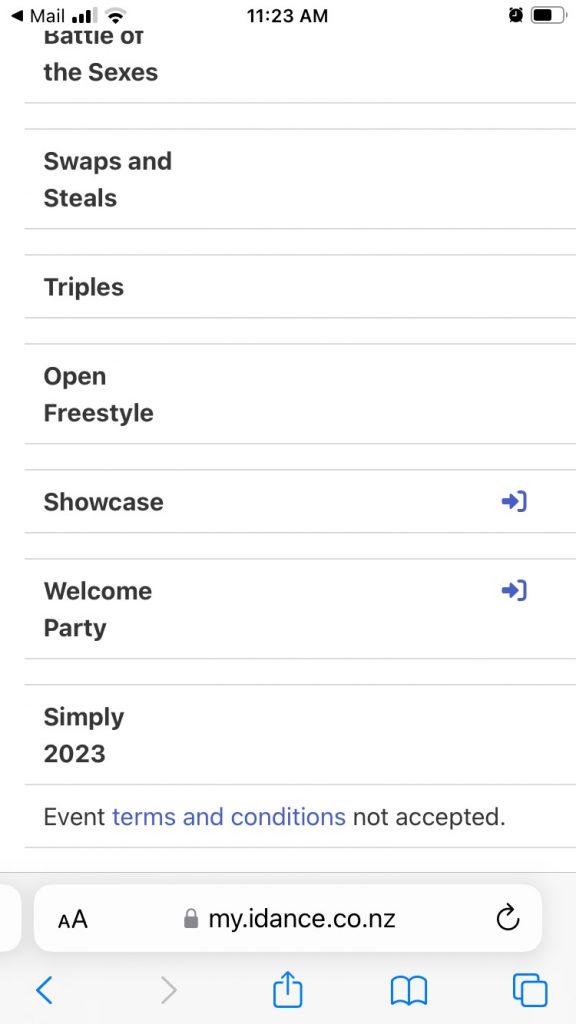
Tap on the “Events” menu, and you’ll see the events that are currently available for you to register for.
Note that this shows the iDance Classic events which have largely closed.
Next – tap on the “Enter” icon next to the event that you want to register for.
That’s generally all you have to do to register for workshops and parties. Registering for the ball will require you to provide your dietary requirements too.
Registering for a competition category will require you to be registered with MJPI. The good news is that we can look this up automatically IF you registered using exactly the same name as in our system. Otherwise you’ll have to tell us what name you’re registered in under MJPI, or provide your number.
We’ll also ask you what your dance role is (Lead or Follow), and possibly who you are dancing with.
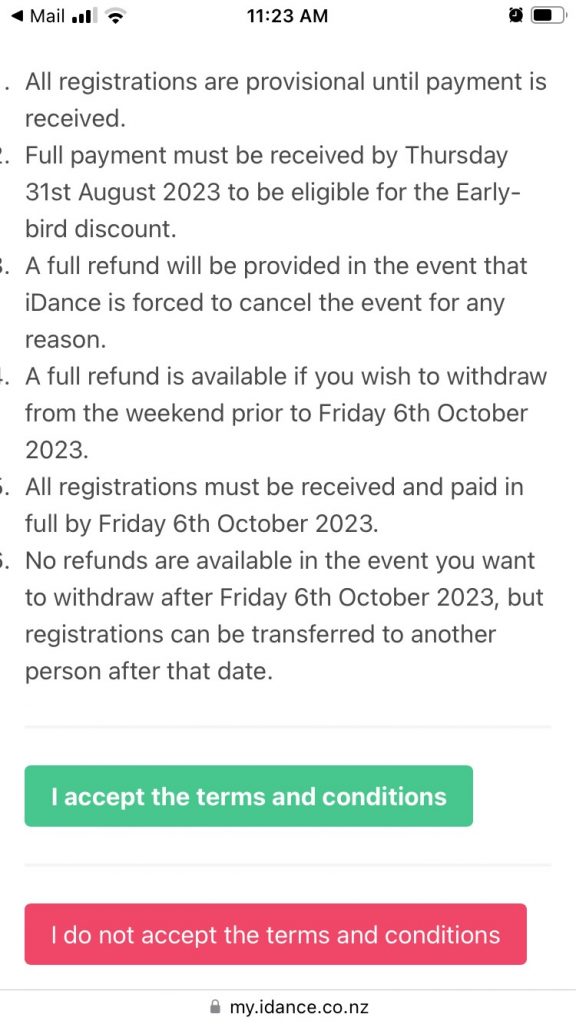
Accepting Terms and Conditions
You won’t be able to register for any part of Simply until you accept the terms and conditions. READ THEM CAREFULLY and tap on the green “I accept the terms and conditions” button.
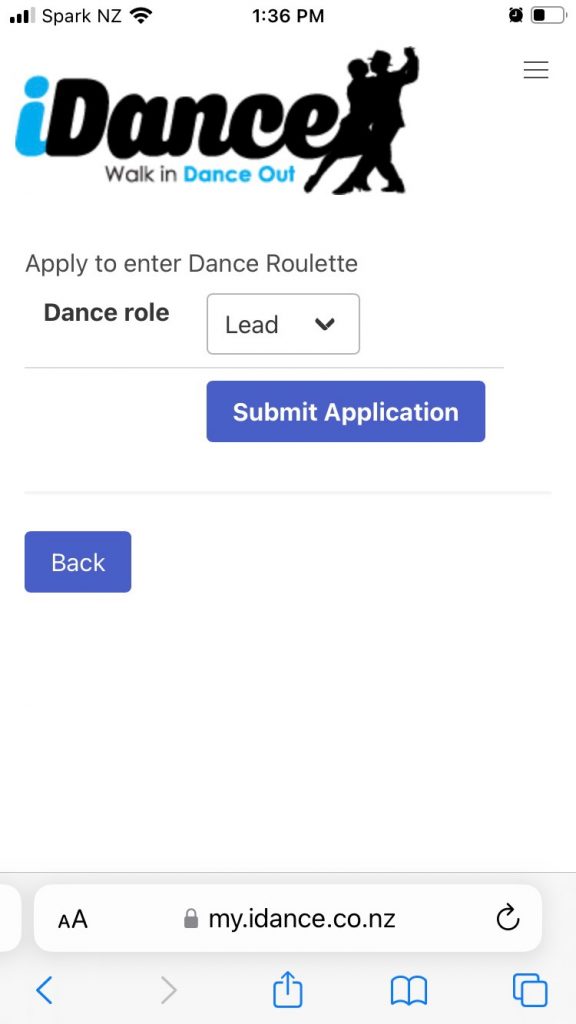
Registering for an event
This is what registering for Dance Roulette looks like. Pretty simply really – just start by telling us whether you intend to lead or follow, then tap on “Submit Application”.
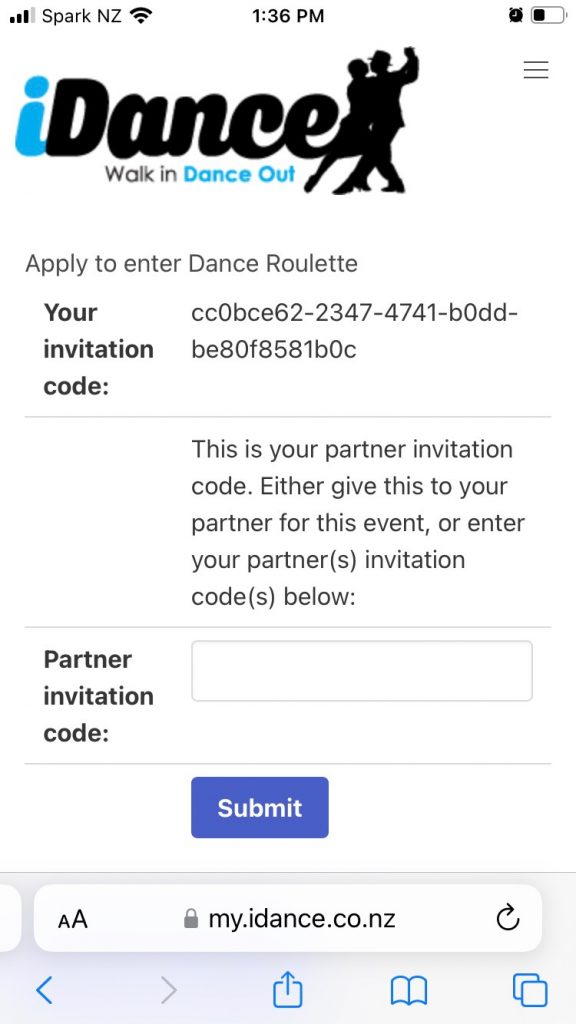
Registering with a Partner
Competition events such as Dance Roulette require you to enter with a partner.
We’ve changed things a little. Instead of entering your partners name, you send them an invitation code, or they send one to you.
If you already have an invitation code from your partner, then paste it into the box. If this seems hard, then don’t panic – we’ve made it as easy as possible for you. Look at the next step below….
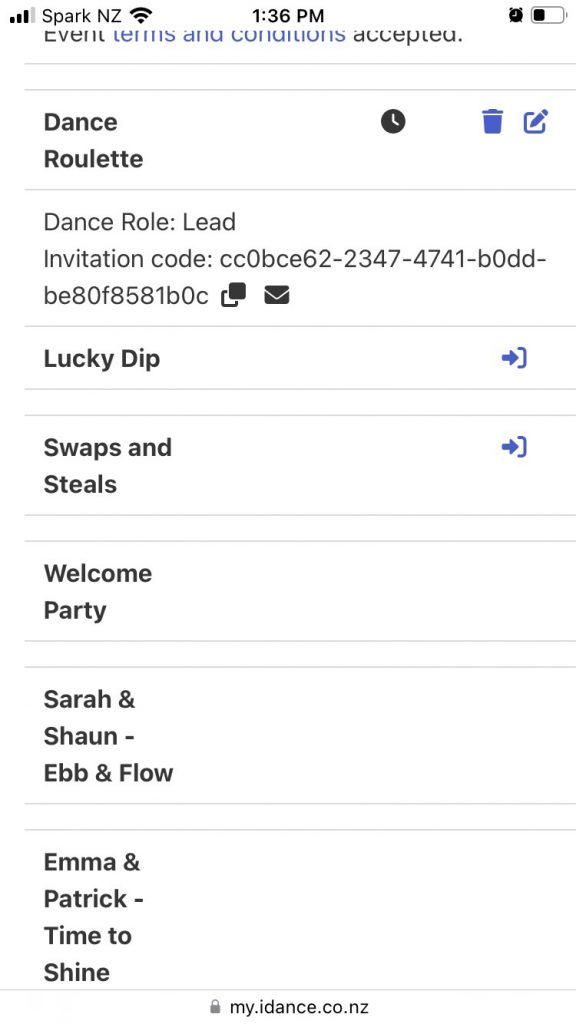
Inviting your Partner
Once you’re registered for an event – the events page will look something like this.
It shows that you’re partially registered for Dance Roulette as a lead, but you’re waiting for your partner to accept your invitation.
Tapping on the rubbish bin will withdraw your registration. Tapping on the edit icon will let you update your registration. Note that this can ONLY be done when the registration has not been fully accepted. i.e. you cannot change from lead to follow once your registration has been accepted.
You’ll notice two black icons next to the invitation code. The first one copies the invitation code to the clipboard so you can paste it into a message. Tapping on the envelope icon composes an email that you can send to a partner, or you can copy the entire message into Facebook messenger or WhatsApp if you prefer.
Either way it contains a simple link that your partner can click on – assuming that they are already registered as a follow for Dance Roulette that is!
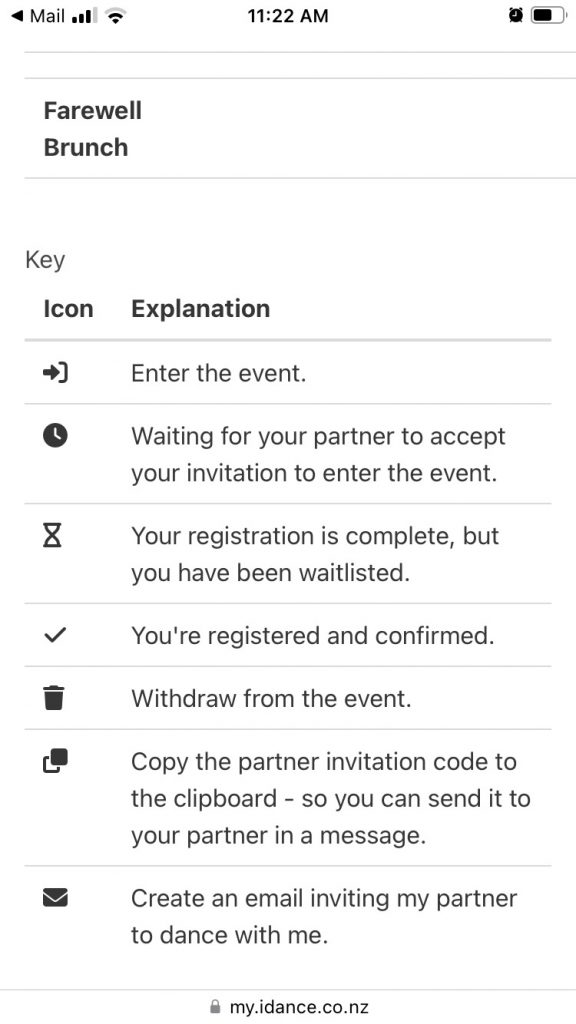
What do the icons mean?
The icons show you what state your registration is in, and they are also the action buttons to enter and withdraw from the event, as well as inviting someone to enter an event with you.